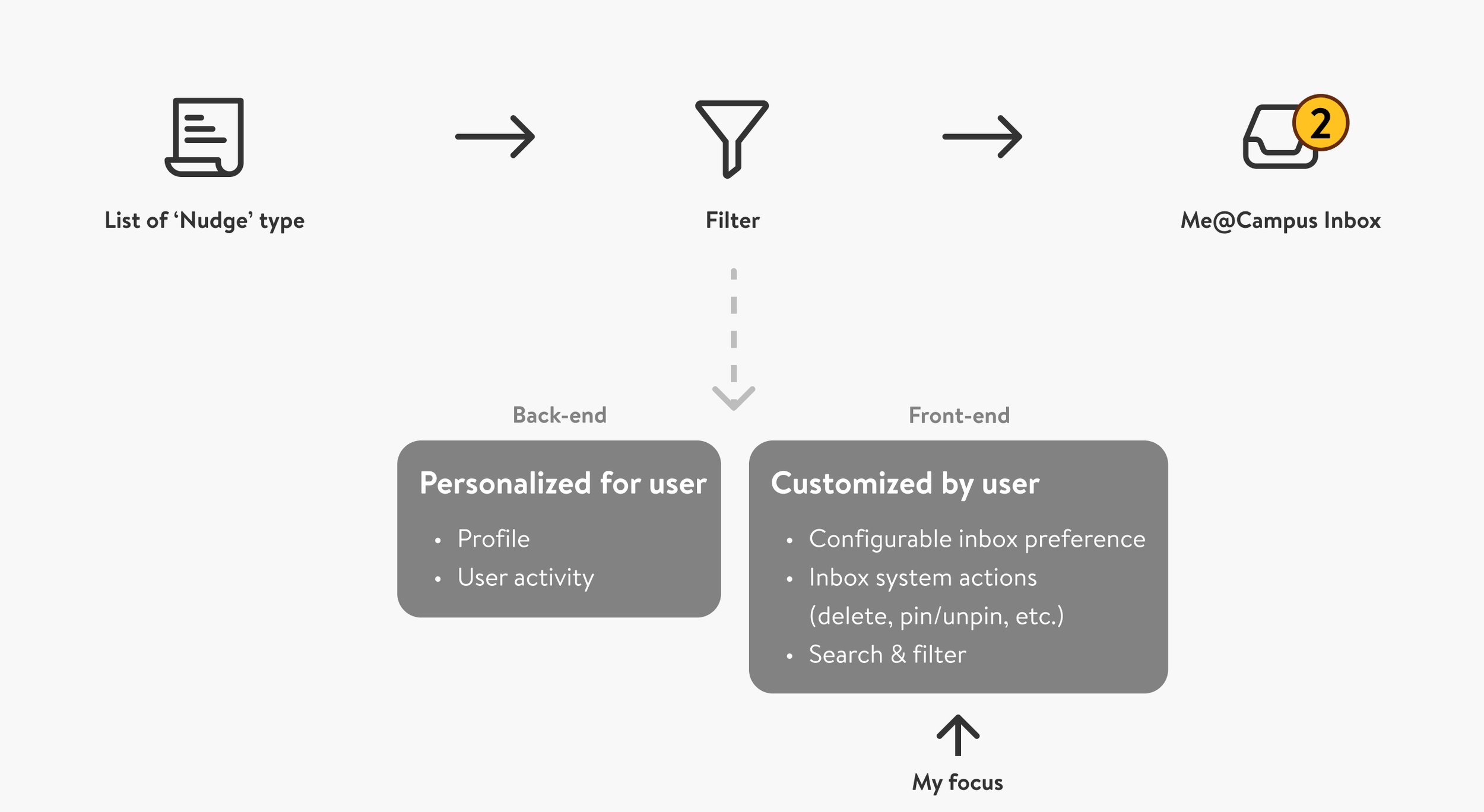Walmart - Me@Campus Inbox
Background / Context
Role: Lead Designer
Tools: Figma, Jira, Miro
Duration: June 2023 - February 2024
Platform: Mobile & Web
The purpose of the Inbox is to keep associates informed about critical information and actionable tasks. However, it’s crucial not to overwhelm them with excessive nudges. My main focus has been on designing a robust Inbox system that avoids nudge fatigue while accommodating a variety of notification types.
Part 1
Inbox system
What types of nudges are sent to the Inbox?
As shown below, there’s a wide range of nudge types. Receiving all of them can quickly lead to nudge fatigue, which impacts user experience. To improve efficiency and usability, we need a system that filters and prioritizes relevant nudges, ensuring only the most critical ones surface in the Inbox.
“As a manager, I want to be able to quickly identify priority inbox items, so that I can take action within the given time frame.”
Foundational design
Inbox structure
I designed optimized patterns for each platform: linear navigation for mobile to enhance simplicity, and a left/right pane structure for web to maximize screen real estate and usability.
Competitive Analysis
After conducting comprehensive research, I identified best practices for list components and Inbox system action types. We’re adopting these proven patterns as a starting point and will continuously monitor key metrics to iteratively refine the design for optimal performance.
// Inbox list component //
// Inbox system action //
Design Execution
Surfacing relevant inbox items
Inbox anatomy — Associates can receive up to 50 inbox items per day. To help users prioritize tasks, elements such as search, filters, states, labels, and chip status are incorporated to streamline inbox management and improve task visibility.
Inbox System Action
Users can utilize 'system actions' to highlight or remove any inbox items, facilitating a clean and organized inbox where important items are easily identifiable.
Inbox Preference
Users can customize their notification preferences through inbox settings. With only four notification types currently, a simplified configuration works well. However, to ensure future scalability and flexibility, we may explore a nested settings page to allow for more comprehensive and granular customization options.
Part 2
Inbox integrations
With many planned integrations—both internal (mini-apps) and external—our inbox platform must be designed with flexibility in mind. This will ensure that it can seamlessly accommodate various integrations as they are introduced.
Approval Flow
The inbox flow is designed to streamline actions, allowing users to quickly and efficiently take the necessary steps on their inbox items.
Inbox template
The inbox template ensures consistency across various inbox items. Mini-app designers can use this detail page template to integrate their mini-app approvals seamlessly within the Me@Campus inbox.
Final Design
Mobile
Web